
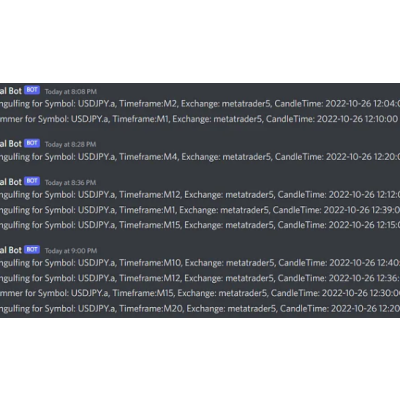
Building your own Python Trading Bot can be a ton of fun. The process of building your own strategies, making trades, then letting it run in the background can be incredible.
When you get it right, it’s also profitable!
So let’s learn how to share your Trading Bot activity on Discord.
By the end of this episode, you’ll have your own Discord server up and running and be sharing live updates of your Trading Bot activity.
Here’s an example of one of my free channels here, with a snapshot of the current activity below:
Discord is a great choice for creating a collaborative sharing platform for your trading bot. It offers a great range of features and easily accessible REST API allowing you to easily post messages to your channel. It is cross-platform and runs effectively in a browser if you choose.
With a couple of extra options (not covered here), you can extend Discord channel functionality to include slash commands and more.
Best of all, the free version has all the features you might want.
To get started, create a server in your Discord. To do this:
All done.
I’ve called my server Creative Appnologies.
To create a channel:
All done.
I called mine #free_indicators and you can access it here. It provides a list of signals on the USDJPY Raw foreign exchange (FOREX) pair.
The actual posting of text into your channel will be done with a webhook. Webhooks are a lightweight form of event-driven communications between two API’s — RedHat has a great write-up about them if you’d like to know more.
To create your webhook, select the gear icon from your channel, and choose ‘Edit Channel’
Now:
The Python code for a generic webhook send is as follows:
And that’s it. Just a couple of lines of code.
You can extend this function as needed. For instance, in the Discord channel I’ve shared, I undertake a couple of operations to create the correct string.